Dynex DX-LCD37-09 Bedienungsanleitung
Stöbern Sie online oder laden Sie Bedienungsanleitung nach Fernseher Dynex DX-LCD37-09 herunter. Dynex DX-LCD37-09 User Manual Benutzerhandbuch
- Seite / 64
- Inhaltsverzeichnis
- FEHLERBEHEBUNG
- LESEZEICHEN


- DX-LCD37-09 1
- Dynex DX-LCD37-09 2
- 37" LCD TV 2
- CHILD SAFETY 3
- Important safety instructions 4
- TV components 6
- Remote control 7
- Setting up your TV 8
- Connecting an HDMI device 9
- Connecting a DVI device 9
- Connecting an S-Video device 10
- Using your TV 11
- Manual Register 13
- Changing channels 14
- Adjusting the volume 14
- Adjusting the picture 14
- Adjusting the sound 14
- Cinema Wide 15
- Normal Zoom 15
- Normal Wide 16
- Dot-by-Dot 16
- CC Style 18
- Closed Caption 18
- Setting parental controls 19
- Setting the MPAA Rating 20
- Setting the TV Rating 20
- PIN Code 21
- Maintaining 22
- Troubleshooting 22
- Specifications 25
- Legal notices 25
- One-year limited warranty 27
- SEGURIDAD PARA LOS NIÑOS 30
- Instrucciones importantes de 31
- Componentes del televisor 32
- Vista frontal y lateral 33
- Vista posterior 34
- Control remoto 35
- Preparación de su televisor 36
- Conexión de un equipo con DVI 37
- Uso de su televisor 40
- Autoscan 42
- Channel List 42
- Ajuste del sonido 44
- Selección del modo de audio 44
- Mantenimiento 52
- Localización y corrección de 53
- Especificaciones 55
- Avisos legales 55
- Garantía limitada de un año 57
- 1EMN23239 64
- A71GDUE***** 64
- Printed in Mexico 64
Inhaltsverzeichnis
USER GUIDE • GUÍA DEL USUARIO37" LCD TVTelevisor con pantalla LCD de 37"DX-LCD37-09
10Setting up your TVConnecting an S-Video deviceYou can connect two S-Video devices.To connect an S-Video device:1 Connect one end of an S-Video cable
Using your TV11Connecting an analog audio deviceTo connect an analog audio device:• Connect one end of an audio cable to the AUDIO IN L and R jacks on
12Using your TVOpening the on-screen menuTo open the on-screen menu:1 Press MENU. The on-screen menu opens.2 Press or to select a menu, then press
Using your TV13Notes:If you connect cable TV without a cable box, you may need to contact your cable TV provider for help.If you press POWER or MENU d
14Using your TV2 Press or to select LANGUAGE, then press ENTER.3 Press or to select English, Español, or Français, then press ENTER.4 Press ME
Using your TV15• Surround–Press or to select On or Off.• Reset Settings–Press ENTER to reset the sound settings to the factory default.4 Press MEN
16Using your TVFor a 16:9 video signal• Normal–Squeezes the picture horizontally to be displayed at 4:3. Black bars appear on the sides of the picture
Using your TV17Freezing the pictureTo freeze the picture:•Press FREEZE. The picture freezes on the screen, but the sound continues to play. Press any
18Using your TV• Text1 through Text4—Displays text in a large black box that may obstruct the picture. Text1 normally displays the text for the audio
Using your TV19Font SizeFont ColorFont OpacityBack Color (background color)Back OpacityEdge ColorEdge Type9 Press MENU to close the menu.Setting paren
2ContentsDynex DX-LCD37-0937" LCD TVContentsImportant safety instructions...4TV component
20Using your TV4 Press the number buttons to enter the four-digit password. If you have not set a password, enter 0000.5 Press or to select a pare
Using your TV21Changing the passwordTo change the password:1 Press MENU. The on-screen menu opens.2 Press or to select DETAIL, then press ENTER.3 Pr
22Maintaining• Clock—Press or to stabilize the image. For best results, adjust the Phase setting before you adjust the Clock setting.• Phase—Press
Troubleshooting23No color. Make sure that the antenna or cable TV is connected correctly and securely.If you are using an outside antenna, check the c
24TroubleshootingNo reception of digital signals.Make sure the auto channel scan has been completed.The auto channel scan must be completed when you s
Specifications25SpecificationsSpecifications are subject to change without notice.Legal noticesFCC Part 15This device complies with Part 15 of the FCC
26Legal notices
One-year limited warrantyDynex Products (“Dynex”) warrants to you, the original purchaser of this new DX-LCD37-09 (“Product”), that the Product shall
28Legal notices
Contenido29Dynex DX-LCD37-09Televisor con pantalla LCD de 37"ContenidoInstrucciones importantes de seguridad...
Contents3As you enjoy your new product, keep these safety tips in mindThe issueThe home theater entertainment experience is a growing trend, and large
30ContenidoAl mismo tiempo que disfrute su nuevo producto, recuerde estos consejos de seguridad¿De qué se trata?La experiencia de entretenimiento del
Instrucciones importantes de seguridad31Advertencia: Para reducir el riesgo de choque eléctrico, no retire la cubierta o la parte posterior. No hay pa
32Componentes del televisor• Si se ha derramado líquido u objetos han caído dentro de su televisor.• Si el televisor ha sido expuesto a la lluvia o al
Componentes del televisor33Vista frontal y lateralINPUT MENUPOWERVOLUMECHANNEL23456781# Componentes Descripción1 Sensor del control remotoRecibe las s
34Componentes del televisorVista posterior# Toma Descripción1 ENTRADA DE PC Conecte una computadora con un cable de VGA en esta toma.2 ENTRADA DE HDMI
Componentes del televisor35Control remoto# Botón Descripción1 ENCENDIDO Permite encender o apagar su televisor.2 Números Permite ingresar un número de
36Preparación de su televisorPreparación de su televisorInstalación de las pilas del control remotoPara instalar las pilas del control remoto:1 Abra e
Preparación de su televisor37Conexión de un equipo con HDMIPuede conectar dos equipos con HDMI.Para conectar un equipo con HDMI:• Conecte un extremo d
38Preparación de su televisorConexión de un equipo con video de componentesPuede conectar dos equipos con video de componentes.Para conectar un equipo
Preparación de su televisor39Conexión de una videocámara, una consola de videojuegos o un VCRPara conectar una videocámara, una consola de videojuegos
4Important safety instructionsWarning: To reduce the risk of electric shock, do not remove the cover or back. No user serviceable parts inside. Refer
40Uso de su televisorConexión de una computadoraNota: Asegúrese de que el cable de VGA tiene un núcleo de ferrita.Para conectar una computadora:1 Cone
Uso de su televisor41Notas:El programa de configuración inicial solamente se ejecuta una vez cuando se selecciona a aire (Air) o Cable. Si cambia la f
42Uso de su televisor4 Presione o para seleccionar aire [Air] (antena) o Cable (TV por cable o satélite). Su televisor escaneará los canales. Cuan
Uso de su televisor433 Presione o para seleccionar Manual Register (Registro manual) y presione el botón de entrar (ENTER).4 Presione el botón numér
44Uso de su televisor• Color Temp. (Temperatura de color) — Presione o para seleccionar Cool (Fresco), Neutral (Neutro) o Warm (Cálido) y presione
Uso de su televisor45• Presione el botón de visualización (DISPLAY) o de atrás (BACK) para cerrar la pantalla.Para mostrar información sobre un equipo
46Uso de su televisor2 Presione o para seleccionar CHANNEL (Canal) y presione el botón de entrar (ENTER).3 Presione o para seleccionar Antenna
Uso de su televisor47Uso de subtítulos optativos analógicosPara usar subtítulos optativos analógicos:1 Presione el botón de menú (MENU). Se abrirá el
48Uso de su televisorCambio del estilo de subtítulos optativos digitalesPara cambiar el estilo de los subtítulos optativos digitales:1 Presione el bot
Uso de su televisor49Color de fuenteOpacidad de fuenteColor de fondoOpacidad de fondoColor de bordeTipo de borde9 Presione el botón de menú (MENU) par
Important safety instructions5Safety checkAfter completing any service or repair to this TV, ask the service technician to perform routine safety chec
50Uso de su televisor4 Presione los botones numéricos para ingresar una contraseña de cuatro dígitos. Si no ha configurado una contraseña, ingrese 000
Uso de su televisor514 Presione el botón de menú (MENU) para cerrar el menú.Notas:Cuando se bloquea una clasificación, las clasificaciones superiores
52Mantenimiento3 Presione o para seleccionar PC Settings (Configuración de PC) y presione el botón de entrar (ENTER).4 Presione o para selecci
Localización y corrección de fallas53Localización y corrección de fallasProblema SoluciónLa unidad no enciende. Asegúrese de que el cable de alimentac
54Localización y corrección de fallasDiferentes marcas de color en la pantalla.Aleje la unidad de aparatos eléctricos cercanos. Apague la unidad y esp
Especificaciones55EspecificacionesLas especificaciones están sujetas a cambio sin aviso previo.Avisos legalesFCC Parte 15Este dispositivo satisface la
56Avisos legales
Avisos legales57Garantía limitada de un añoDynex Products (“Dynex”) le garantiza a usted, el comprador original de este nuevo DX-LCD37-09 (“Producto”)
58Avisos legales
Avisos legales59
6TV componentsTV componentsAccessories• Remote control• AA batteries (2)•User guideNote: Cables are not supplied. You can purchase cables at most elec
60Avisos legales
Avisos legales61
62Avisos legales
Avisos legales63
www.dynexproducts.com (800) 305-2204Distributed by Best Buy Purchasing, LLC7601 Penn Ave. South, Richfield, MN 55423 U.S.A.© 2008 Best Buy Enterpr
TV components7Remote control#Jack Description1 PC-IN AUDIO Connect the computer audio jack to this jack.2 AUDIO (for VIDEO1) Connect the audio for an
8Setting up your TVSetting up your TVInstalling remote control batteriesTo install remote control batteries:1 Open the battery compartment.2 Insert tw
Setting up your TV9Connecting an HDMI deviceYou can connect two HDMI devices.To connect an HDMI device:• Connect one end of an HDMI cable to the HDMI
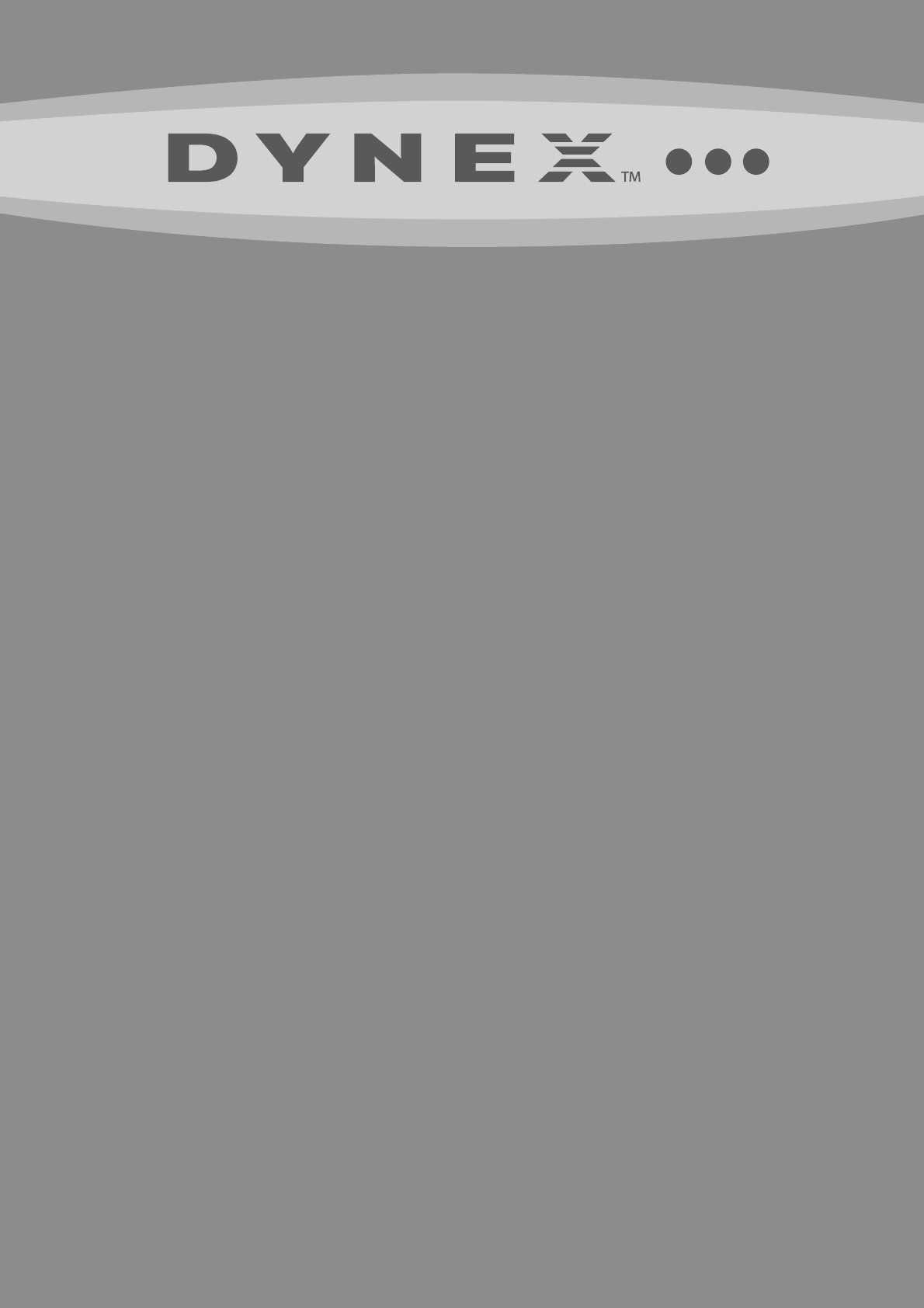


 (54 Seiten)
(54 Seiten)







Kommentare zu diesen Handbüchern